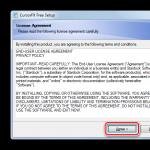You can enable a feature called "Turbo" mode. Let's look at what this means and how to enable or disable Turbo mode. It is available in Yandex, Opera, and can be connected in Chrome, but in Firefox and Vivaldi there is no such function, you need to download add-ons.
Turbo is useful on low speed connections. Thanks to it, page loading speed increases significantly.
To save traffic and increase loading speed in browsers, there is a Turbo mode
This plugin appeared in 2009 thanks to the creators of the Opera browser. Many users in those years accessed the World Wide Web through telephone modems; The Turbo mode allowed not only to speed up the process of obtaining information, but also to save money, since the tariffs provided for payment for each received/sent megabyte. Today, in the era of unlimited access, download acceleration still remains relevant for mobile connections, also in public places for Wi-Fi.
Principle of operation
This function works in the same way for different browsers. When a user normally downloads information, it comes from the site directly to the computer. When Turbo is activated, pages are initially uploaded to the browser developer's server, for example, Opera Software, where multimedia compression is carried out, then everything is opened to the user in a browser tab. This promotes faster loading. Of course, the quality of pictures and videos deteriorates, but the volume is smaller, and it is possible to view the material on mobile devices with a slow connection, say 2G.
Also, due to connecting to sites indirectly through the Software server, it becomes possible to view global network resources blocked by Roskomnadzor. Typically, access is blocked at the level of the Internet provider, which does not allow subscribers to view certain sites. In this case, with an entrance through Opera Software, the connection is made through the browser developer’s server, which means that the entrance to pages prohibited by the provider is not recorded and, accordingly, is not blocked.

Also note that on websites that detect , when the function is enabled, the data will be displayed incorrectly, since the service will determine the address not of yours, but of the server providing the Turbo function.
Let's look at how to enable Turbo mode in Opera and other browsers.
"Turbo" on Opera
Enter Opera in the browser menu (top panel, left). In the list that opens, find “Opera Turbo” and check the box there.
The second way to enable it is to click on the icon depicting a speedometer at the bottom left of the window, then click on “Enable Opera Turbo”.
The mode performs excellent compression, excellently filters traffic, and facilitates unhindered entry to sites prohibited for Russia.
How to disable Turbo mode in Opera if you want to watch videos and pictures in good quality? To disable media compression, click on the image and select “Reload image in original quality” from the menu that appears.
Turbo activation on Yandex
Let's look at Turbo mode in Yandex, how to enable it permanently or for certain global network resources.
Yandex Browser loads pages the fastest even on the slowest connection, compared to other browsers.
The mode works similarly to “Opera Turbo” and is activated automatically during a slow connection. The same servers are used for compression. It is possible to configure the plugin to work continuously.
In the settings you can set the plugin to be enabled for all visited pages. If you only need it for certain sites, to activate Turbo on a specific page, click on the rocket in the address bar. Or you can go to Settings and select the options you need there. Helps bypass restrictions on viewing websites.

Connecting in Chrome
Google Chrome does not contain a built-in “Turbo” mode; to load pages faster, you should download and then install the official “Traffic Saver” add-on. Turn on Turbo mode in Google Chrome like this:
- Go to the Webstore online store.
- Enter “Traffic Saving” into the search bar.
- Once you find an extension from Google, add it to your browser.
- Close your browser and restart it.
- The extension icon will appear in the top right corner. To activate it, you need to check the box in the “Traffic saving” item.
This mode compresses up to 70% of unnecessary multimedia. But it does not open access to prohibited web resources.
To summarize, we note: the loading speed is higher than that of Yandex. Opera provides access to blocked pages for Russians most effectively. Google Chrome is the best at reducing the weight of loaded pages.
The Internet browser from Yandex quickly occupied its niche among similar applications. Many users note the advantages of the browser, which are the reasons for downloading and installing it. Thus, turbo mode became available in the Yandex browser not so long ago, however, it was quickly appreciated by the target audience.
Working principle of Turbo
If you enable Turbo mode, then before opening the site, the browser will transmit information about it to Yandex servers. Here they are compressed and then transferred directly to the computer. How profitable is using this option?
In fact, it allows you to significantly save traffic. Users with slow or limited downloads will appreciate this feature. If you enable turbo mode, the Yandex browser will automatically disable those elements on web pages that weigh more than normal. Instead, a special icon will appear, clicking on which will start downloading them manually.

Features of Turbo mode
Thus, we can say that the Yandex Turbo browser has its own characteristics. By the way, they distinguish this function from a similar one that is available in the Google Chrome Internet browser. In order for the option to fully work, you will need Yandex Browser version 1.1 or higher. By default, the settings provide for automatic activation of Turbo if the Internet speed drops below 128 Kbps. If the speed rises above 512 Kbps, the option is disabled. In other words, the question of how to enable the Yandex turbo browser is usually not faced by users.
The only thing to consider is that payment systems and email services cannot be loaded through this technology. You won't be able to save traffic if you need to work with them. Browser security is quite high. All resources are checked through Yandex services before opening, and if a threat is detected, a message about this appears to the user.
The best option is to download it from the turbo from the official website of the developer. Of course, you can take advantage of other offers that are available online. But do not forget that the browser is offered by the developers completely free of charge. Therefore, if you are asked to send money through a paid SMS or in another way, then you have ended up with scammers.
What exactly does the Yandex browser turbo button do? Pages load much faster even at low connection speeds, so you won't have to do anything yourself, for example. The developers themselves promise that this parameter increases by 35%. Whether this is true or not is difficult for an ordinary user to determine. However, the fact that websites actually open faster has been noted by many reviews from those who work with this Internet browser. If you are not satisfied with the mode turning on and off automatically, you can change the settings manually.
In order to forcefully activate or deactivate the technology, you need to go to Browser Settings and go to additional options. You can immediately click on the Turbo icon, which you will find at the top of the screen and it will look like this. Here you can see the amount of traffic saved. We select the shutdown or shutdown mode we need. Also, do not forget to update the Yandex Turbo browser for yourself there.
The developers have provided this option for user convenience. In this way you can save quite a decent amount of traffic. In addition, Yandex Browser automatically blocks pop-up windows. If you are not interested in these options, then simply disable their automatic operation so that you can activate them yourself if necessary.
Despite the fact that Internet providers provide their users with fairly high Internet connection speeds, sometimes users have problems and they cannot load certain sites, or they load very slowly. This can happen for various reasons, and measures to solve this problem can be different.
The most common problem is that sites are too “heavy” and the current Internet speed is simply not enough to quickly display content. A browser with “Turbo” mode can help in this particular case.
What it is
What is turbo mode? This is a pre-installed option for the Internet browser from Yandex. In the active state, before loading the site onto the end user’s computer, it is “run” through certain servers in Yandex, where all content is optimized to the maximum and compressed by special algorithms. This happens in a fraction of seconds and as a result, a person receives an optimized and “light” version of the resource he needs. This mode will be useful for those who have weak hardware, who have problems with the Internet connection or limited traffic.
Inclusion
In order to figure out how to enable turbo mode in the Yandex browser, you need, of course, to download the Yandex browser. Next, install it on your device to access the network.
There are two ways to activate this option:
Method 1 (using the mode button)
This is a new option, and it is the fastest and most convenient. Appeared in the latest versions of the Yandex browser, which simplifies access to this option. In order to activate this option, you need to:
- Open a web browser;
- Click on the menu icon;
- In the drop-down window, select “Enable turbo”.
If everything went well, then an active mode button in the form of a rocket will appear in the address bar of our browser. If you click on this icon, you can view basic information about this option (how long it works, the amount of traffic saved), and also enable/disable additional security properties for this program:

Method 2 (via settings)
The second method takes longer. To enable the option you must:
- Open the menu.
- Go to the “Settings” item (or follow the direct link browser://settings).
- In the window that opens, find the “Turbo” section.
- Select the necessary settings.
Auto mode
As stated above, When the acceleration option is activated, Yandex compresses the content to load it quickly, but downloaded videos, music, and pictures lose quality. In order not to constantly monitor the Internet speed and not turn it on/off, the developers took care of automatically changing the Internet browser operating options.
If you check the box next to “Automatically enable on slow connection” in the settings, the browser itself will monitor slow loading times and enable/disable acceleration if necessary.
How to disable "Turbo"
If this option has lost its relevance, or for some reason it was initially activated on devices with normal Internet access, you can disable turbo mode in the Yandex browser. The procedure is carried out exactly the opposite way:
- Click on the “Menu” icon of the browser;
- Select "Turn off turbo".

Or, through the settings in the “Turbo” section, put a checkmark next to the “off” item.
That’s actually all the “wisdom” of activating the turbo mode. And now, if you are trying to download something, and it takes a long time, download the Yandex browser with Yandex turbo mode completely free, enable this option and enjoy your favorite sites without any hang-ups.
Slow browser performance often makes you think about changing your Internet provider. But don't rush! It is possible that the so-called turbo mode will solve the problem with loading pages. Now it can be found in almost all browsers. It is usually used when the Internet connection speed is low. Today we have to figure out how to enable turbo mode in Yandex.Browser. What tips and recommendations will help bring your idea to life? What information should everyone be familiar with about how this function works?
Automatic switching on
First you need to understand what turbo mode is in Yandex Browser. As already mentioned, this option serves as a kind of browser accelerator. It not only speeds up the Internet, but also saves traffic. It is important to remember that turbo mode does not work with the https protocol. When working with high-speed Internet, it is recommended to completely disable this option to avoid problems with downloading videos and music.
What to do if you want to use a function? How to activate turbo mode in Yandex.Browser? There are several possible solutions. The first answer is no way. Turbo mode automatically turns on when Internet speed drops to 128 kb/sec. Therefore, if the Network is really not working well, the required option will turn on on its own.
Old versions
Sometimes you have to manage this setting yourself. It is then that you need to deal with the question of how to enable turbo mode in Yandex.Browser. Different versions of the application require different settings. Every user should take this nuance into account.

In older versions of Yandex Browser, it is suggested to act like this:
- Open the browser, first closing all active pages.
- In the upper right corner, click on the gear icon.
- Select "Settings" from the menu that appears.
- Find it on the page and click on the line “Show advanced settings”.
- In the "Turbo" section, move the switch to one position or another. You can enable automatic connection of the option, refuse to use it completely, or activate it manually.
Nothing difficult, unclear or special. But there is another approach to solving the problem.
New builds
How to enable turbo mode in new versions of Yandex.Browser? The algorithm of actions in this case will change slightly. The user must adhere to the following instructions:
- Open Yandex Browser.
- In the upper right corner, click on the button with three horizontal lines. The function menu will open.
- Click on "Add-ons".
- Go to the "Tools" section.
- Find the inscription "Turbo" there. On the right side, set the setting operation parameter.
That's all! Now it’s clear how to enable turbo mode in Yandex Browser. This procedure takes several minutes. By the way, sometimes the “Turbo” inscription is already located at the top of the menu.

Attention: if the user has selected the "On" mode, Turbo will turn on immediately after detecting an Internet connection on the computer. As already mentioned, it is better to abandon such a solution when constantly working with high-speed Internet.
Turbo mode was first introduced by Opera developers and migrated from there to all mobile browsers. It is designed to save mobile traffic. But some sites refuse to work in Turbo mode, so you have to turn it off. How to do this is in this article.
Why do we need Turbo mode in browsers?
To save traffic, website pages are sent to the server, compressed and, already in a compressed state, sent to the client’s smartphone. How useful is this feature in your case?
Let's take the example of Google Chrome, where the Turbo mode is called Traffic Saving. To find out the compression efficiency, go to your mobile browser settings and select Traffic Saving. In my case, its effectiveness is 6%.

Here are the statistics for a month of use.

According to Google experts, real savings can reach 60%. This means that pages will load slightly faster. If you don't have unlimited traffic, your traffic bills should also decrease.
How to turn off economy mode
Go to the Google Chrome settings on your smartphone and turn off the Data Saver switch.

The turbo-dependent site will immediately start working. Only after visiting it, do not forget to turn the checkbox back on. This will have a positive effect on surfing speed and reduce the cost of mobile megabytes.
Turbo in Yandex.Browser
In Yandex.Browser, page compression during transmission is automatically enabled when the connection speed drops to 128 Kbps or lower. And when it grows above 512 Kbps, it turns off.

Pages in a secure HTTPS connection are not compressed and do not go to Yandex servers for greater security.